Chapter 3. Command-line version
The command-line version is a program used from the Windows command prompt. It provides the feature to convert the input docx file to an HTML file.
3.1 Command-line startup message
When you start the command-line version with the Windows command prompt, the following message will be displayed:
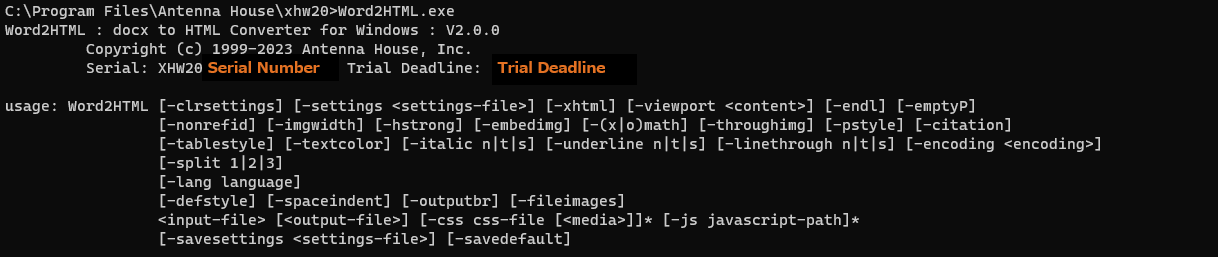
(1) Serial number and maintenance deadline
The alphanumeric characters beginning with “XHW30” are the serial numbers.
The meaning of the message following the serial number is as follows:
|
Maintenance Deadline: |
For official version |
|
Trial Deadline: |
For trial/evaluation version |
(2) How to use
The display following "usage: Word2HTML" is a command line conversion option.
3.2 Conversion options
When running the command line, specify the input file name (required), the output file name and the conversion option after the Word2HTML message.
The following table shows the parameters for conversion options. Specifying input file is mandatory, but other parameters are specified only when necessary. If no parameters are specified, the default operation is used.
|
Parameter |
Description |
|
<input-file> |
(Required) Specify the input file name including file path. The <input-file> statement is not necessary, but directly describes the name of the input file. |
|
<output-file> |
Specify the output file name including file path. If not specified, the output will be an HTML file (extension:.html) with the same file name and in the same folder as the input file. The <output-file> statement is not necessary, but directly describes the name of the input file. |
|
-clrsettings |
When this option is specified, option settings already specified in the default setting file, etc. will be cleared. Notice: If this parameter is not specified, some options will be set as duplicate as specified in the default setting file or additionally set, so please specify this parameter if you do not want them to be duplicated or additionally set. |
|
-settings <settings-file> |
Reads the conversion option setting file specified in <settings-file>. |
|
-xhtml |
By default, output HTML grammar tags. If -xhtml is specified, XML grammar tags are output. Also, <section>/<nav> tags are output as <div class="section-area">/<div class="nav-area"> tags, respectively. |
|
-viewport <content> |
Outputs a meta tag of the following format to <head>. <meta name=”viewport” content=” Content specified in ‘content’”> |
|
-endl |
Outputs a line break at the end of the block tag. |
|
-emptyP |
By default, blank lines (lines with line breaks only) in Word are ignored when outputting HTML. When this option is specified, empty <p></p> tags are output as many as the number of blank lines. |
|
-nonrefid |
While editing in Word, a lot of IDs that are not internally referenced may be created. By default, this converter scans IDs that are not internally referenced and deletes them when outputting HTML. Unreferenced IDs will not be deleted when this option is specified. |
|
-imgwidth |
Outputs the width of the image to the style attribute of the <img> tag in the size pasted into the Word document. |
|
-hstrong |
Ignores the emphasis specified in the heading style. |
|
-embedimg |
When this option is not specified (default), images are output to the image folder (see 5.5.1). When this option is specified, the images are embedded in the body HTML with a data URL. |
|
-(x|o)math |
Specifies the output format for formulas edited in the Word formula editor. The following four output formats can be specified: Unspecified: Output formulas to <img> tags as files in svg file format. -math: Output formulas to <img> tags as files in MathML format. -xmath: Output formulas in MathML format markup. -omath: Output formulas in Word's own Office Math format. |
|
-throughimg |
Outputs the image in its original format inserted into Word. |
|
-pstyle |
Outputs the style name of the paragraph specified in Word by setting it as the value of the class attribute. Style names other than single-byte alphanumeric characters and some single-byte symbols are not output in the value of the class attribute. Only <p> tags and <h> (heading) tags are eligible for output to the class attribute value. It does not output to the <ul> tags or <ol> tags that are converted from the bullets or numbering specified in Word. |
|
-citation |
Outputs the value of tag in the Citation field by setting it as the value of the href attribute of the <a> tag. |
|
-tablestyle |
Outputs the background color, border thickness, color, style (only some styles are supported), and table width specified for tables and table cells in a Word document using the style attribute of each HTML tag. |
|
-textcolor |
Outputs the color specified for the text as <span style="color:color value">. |
|
-italic n|t|s|m |
Specifies the output method when italics are specified for text: -italic n: Do not output. (default) -italic t: Output as <i> tag. -italic s: Output as <span style="font-style:italic”>. -Italic m: Output as <em> tag. Note that if the font displayed by the web browser does not have italics, it will not be displayed in italics. |
|
-underline n|t|s |
Specifies the output method when underline is specified for text: -underline n: Do not output. (default) -underline t: Output as <u> tag. -underline s: Output as <span style="text-decoration-line:underline;">. |
|
-linethrough n|t|s |
Specifies the output method when strikethrough is specified for text: -linethrough n: Do not output. (default) -linethrough t: Outputs as <del> tag. -linethrough s: Outputs as <span style="text-decoration-line: line-through;">. |
|
-encoding <encoding> |
When you want to specify a character code (encoding method) other than Unicode's UTF-8 for HTML files, specify the encoding method with this parameter. -encoding Shift_JIS: Output in Shift-JIS (see Note 1) -encoding UTF-16: Unicode's UTF-16 encoding Note 1: Because fewer character types are specified in Shift-JIS than in Unicode, Unicode characters that cannot be handled by Shift-JIS are output as &#x character_number; (character_number is a hexadecimal number). Note that the old model-dependent characters added by Microsoft to JIS X0208 (e.g., ①, ②) are treated as Shift-JIS characters. |
|
-split 1|2|3 |
When this parameter is specified, the HTML file is split and output according to the outline level of the Word document. Outline level can be specified from 1 to 3. |
|
-tocout |
When this parameter is specified, the table of contents inserted by the Word table of contents function when the -split parameter is specified is output as a separate HTML file (inc-toc.html). The inc-toc.html file can be included in the split HTML file using JavaScript. inc-toc.html does not output tags such as <head> and <body> other than the tags for the table of contents. Please refer to the following web page for a sample of how to include a table of contents using JavaScript. https://www.antennahouse.com/html-on-word-samples If this parameter is not specified, the table of contents will be output at the top of all the split HTML files. |
|
-pagenavi language |
When this parameter is specified, links to the previous and next pages are output at the top (immediately after the table of contents, if any) and bottom of the HTML file that was split when the -split parameter was specified. If "ja" is specified in the "language" field following -pagenavi, "前へ" and "次へ" links are output in Japanese. If you specify anything other than "ja" in the "language" field or omit it, "Prev" and "Next" links will be output in English. If the previous or next page does not exist, each link is omitted. |
|
-lang language |
With this option, you can specify the language (lang attribute) to be output in the <html> tag of the output HTML file. Specify the language code in the "language" field following -lang. (e.g. "ja" for Japanese, "en" for English.) If "none" is specified for "language", the lang attribute is not output to the <html> tag. If this option is not specified, or if values other than single-byte alphanumeric characters or single-byte hyphens are specified, "ja" (Japanese) or "en" (English) is output, inferred from the Word document. If the "-xhtml" parameter is specified, the language code specified for the xml:lang attribute and lang attribute of the <html> tag, respectively, is output. e.g. <html xmlns="http://www.w3.org/1999/xhtml" xml:lang="ja" lang="ja"> |
|
-section 1|2|3|4|5|6 |
You can specify the outline level at which HTML <section> (or <div class=‘section-area’>) tags are output. By specifying 1 to 6 numbers (integers) following -section, <section> up to the specified outline level are output. If not specified, or if anything other than 1 to 6 is specified, it is equivalent to ‘-section 6’. For example, if you do not want to output <section> tags below outline level 4, specify ‘-section 3’. |
|
-endnoteId |
When inserting endnotes in a Word document, if the start number of the sequential number of the endnote is set to a number other than ‘1’, you can match the number of the endnote character (<sup> tag) in the output HTML and the number used at the end of the ‘id’ specifying the endnote. |
|
-footnote f|t|n |
Specifies how footnotes are output to html when they are present in a Word document. -footnote f: Output footnotes at the end of a sentence (or at the end of the last sentence in the last HTML file if the HTML is split into separate HTML files), so that the hyperlink given to the reference mark in the text can be used to navigate to the corresponding footnote. (Default) Footnotes are output enclosed in <aside> tags. If the “-xhtml” parameter is specified, the output is enclosed in <div> tags. Note: If “-footnote f” is specified, endnotes are output in the same way. -footnote t: Add a <span> tag to a reference mark in the body text, output the text of the corresponding footnote in the value of the “title” attribute, and display a tooltip on mouseover of the reference mark. -footnote n: Footnotes and footnote reference marks are not output. |
|
-customSep |
If footnotes and endnotes are inserted, specifies the boundaries with the body text. By default, all boundaries are output as <hr> tags. If the “-customSep” parameter is specified, you can output text strings or tables edited in Word. If boundaries are included, they are output with <span> tags instead of <hr> tags. |
|
-defstyle |
When this option is specified, the <style> element (element specifying the default CSS style) in <head> is not output. |
|
-spaceindent |
When this option is specified, the indentation is converted to a single full-width space when one or more indentations are specified at the beginning of a paragraph. |
|
-outputbr |
Instead of enclosing a paragraph in a <p> tag, a <br> tag is output at the end of the paragraph. This is invalid when “-xhtml” parameter is specified. |
|
-fileimages |
Name the folder that stores image files as "destination_file_name.images". See section 5.5.1 for details. |
|
-css cssfile |
Links the CSS file. Place the CSS file in a folder on Windows and specify its path. An error will occur if the specified CSS file does not exist. You can optionally specify “media”. Outputs a link tag of the following format in <head>. (if media is specified) <link rel="stylesheet" href="xxx.css" media="print"> The specified CSS file is copied to the HTML output destination folder. You can specify multiple pairs of -css and CSS files. If the "-xhtml" parameter is specified, <meta> and <link> tags will be output. <meta http-equiv="Content-Style-Type" content="text/css" /> <link rel="stylesheet" href="xxx.css" type="text/css" media="print" /> |
|
-js javascript-path |
Place the script tag in <head> and specify the path (URL) of the JavaScript file in its src attribute. The JavaScript file will not be copied to the specified location, so please save the JavaScript file to the specified file path. No error will occur even if the specified JavaScript path does not exist. You can specify multiple pairs of -js and JavaScript files. If the "-xhtml" parameter is specified, <meta> and <script> tags will be output. <meta http-equiv="Content-Script-Type" content="text/javascript" /> <script type="text/javascript" src="xxx.js"></script> |
|
-savesettings <settings-file> |
Saves the specified values of the conversion option parameters at command line execution with the file name specified in <settings-file>. See 3.4.2 for details on setting files. |
|
-savedefault |
Outputs the specified values of conversion option parameters at command line execution to the default settings file (def-settings.xml). See 3.4.1 for details on default setting file. |
3.3 Command line operation examples
The following is an example of using the command line with NewsRelease.docx as the original file name, NewsRelease.html as the destination file name, and sample.news.css as the CSS file.

If the conversion is successful, the following message is displayed and an HTML file is created.

3.4 Setting file
You can specify conversion options in a setting file instead of specifying them on the command line by saving the conversion options in advance in a setting file. There are two types of setting files
- Default setting file
- Conversion option setting file
3.4.1 Default setting file
The default settings file allows you to switch the default operation. The file name of the default settings file is "def-settings.xml" and the file can be saved in either of the following two locations:
- Same folder as the EXE file (Word2HTML.exe)
- Roaming folder
If the default settings file is placed in the same folder as the EXE file, the default values will be the same for all users.
|
Tip |
|
This settings file does not exist in the same folder as the EXE file when the product is installed, so please create and save it arbitrarily. To save the default settings file in the same folder as the EXE file, you must have administrator privileges on your Windows system. |
|
Notice |
|
The settings file in the same folder as the EXE file is only valid when executed from the command line and it is not reflected when converting from the Word add-in. Also, at this time, execution from the command line must be done directly by specifying the path to the EXE file. The path if the product installation destination was not changed during installation: "C:\Program Files\Antenna House\xhw30\Word2HTML.exe" |
If the default settings file is placed in the Roaming folder, it will be a different default settings file for each user. The default setting file path for the Roaming folder is usually,
C:\Users\USER\AppData\Roaming\AntennaHouse\xhw\3.0\def-settings.xml
When default setting files are in both two folders, the contents of the default settings file in the same folder as the EXE file will be overwritten/added to the default settings file in the Roaming folder.
Note that if the default setting file contains ON/OFF type conversion option settings, specifying the same conversion option as an add-in or command line parameter will invert ON/OFF.
|
Notice |
|
It is recommended that settings file be saved in only one of the two folders, as overwriting, adding, or duplicating settings will occur if the setting files are in both the same folder as the EXE file and in the Roaming folder. |
When specify the "-savedefault" parameter of the conversion option you can create a default settings file (def-settings.xml) in the Roaming folder. The default settings file is in XML format and can be edited with a text editor.
For example, specifying the following on the command line will create a default setting file with the; (1) output line breaks at the end of block tags (-endl) and, (2) output underlines as <u> tags (-underline t).

In addition, the following specification will create a default settings file that clears all the settings in the default settings file and restores them to the default settings of the program itself.

|
Tip |
|
When rewriting default settings, some parameters may be turned on or off each time they are specified, or set values may be added. To avoid unexpected setting values, rewrite the default settings with the "-clrsettings" parameter specified to clear the setting values. e.g. Word2HTML.exe -clrsettings -endl -css sample.css -savedefault |
The following is the default settings file created by specifying "-clrsettings -savedefault" as a conversion option parameter. Parameters with no default values will not be set.
<?xml version="1.0"?>
<word-to-html-settings>
<enable-XHTML enable="false"/>
<viewport content=""/>
<enable-endl enable="false"/>
<enable-empty-paragraph enable="false"/>
<enable-non-reference-id enable="false"/>
<enable-image-width enable="false"/>
<enable-heading-strong enable="true"/>
<enable-embed-image enable="false"/>
<enable-mathml enable="false"/>
<xml-mathml enable="false"/>
<xml-omath enable="false"/>
<through-image enable="false"/>
<enable-pstyle enable="false"/>
<enable-citation enable="false"/>
<text-color enable="false"/>
<output-br enable="false"/>
<style-tag enable="true"/>
<space-indent enable="false"/>
<fil-images enable="false"/>
<italic out="n"/>
<underline out="n"/>
<linethrough out="n"/>
<split val="0"/>
<tocout enable="false"/>
<lang val=""/>
<section val="6"/>
<endnoteId enable="false"/>
<footnote out="f"/>
<customSep enable="false"/>
</word-to-html-settings>
3.4.2 Conversion option setting file
The conversion option setting file is a file that saves parameter values for conversion options.
It is read at command line execution by specifying the name of the conversion option setting file.
If you repeatedly convert using the same settings, you can save the conversion options in a settings file so that the next time you convert, you only need to specify the settings file instead of specifying the same options.
The file name of the conversion option setting file is optional.
The conversion option setting file can be created as a file specified by the "-savesettings" conversion option when the command line is executed.
The conversion option setting file is in XML format, so parameter values can be modified using a text editor.
3.4.3 Setting file format
The settings file is an XML file whose root element is "word-to-html-settings" and the items to be set for conversion options are the child element type names. The format of the default setting file and the conversion option setting file are the same. The correspondence between each element type name and the conversion option parameters is shown in the table below.
|
Element type name |
Attribute |
Program default value |
Corresponding conversion option parameter |
|
word-to-html-settings |
|||
|
enable-XHTML |
enable |
false |
-xhtml |
|
viewport |
content |
-viewport |
|
|
enable-endl |
enable |
false |
-endl |
|
enable-empty-paragraph |
enable |
false |
-emptyP |
|
enable-non-reference-id |
enable |
false |
-nonrefid |
|
enable-image-width |
enable |
false |
-imgwidth |
|
enable-heading-strong |
enable |
true |
-hstrong |
|
enable-embed-image |
enable |
false |
-embedimg |
|
enable-mathml |
enable |
false |
-math |
|
xml-mathml |
enable |
false |
-xmath |
|
xml-omath |
enable |
false |
-omath |
|
through-image |
enable |
false |
-throughimg |
|
enable-pstyle |
enable |
false |
-pstyle |
|
enable-citation |
enable |
false |
-citation |
|
text-color |
enable |
false |
-textcolor |
|
output-br |
enable |
false |
-outputbr |
|
style-tag |
enable |
true |
-defstyle |
|
space-indent |
enable |
false |
-spaceindent |
|
fil-images |
enable |
false |
-fileimages |
|
table-style |
enable |
N/A |
-tablestyle |
|
italic |
out |
n |
-italic n|t|s |
|
underline |
out |
n |
-underline n|t|s |
|
linethrough |
out |
n |
-linethrough n|t|s |
|
encoding |
encoding |
N/A |
-encoding |
|
link-css |
src |
N/A |
-css css-file |
|
link-js |
src |
N/A |
-js javascript-path |
|
split |
val |
0 |
-split 1|2|3 |
|
tocout |
enable |
false |
-tocout |
|
pagenavi |
pagenavi |
N/A |
-pagenavi language |
|
lang |
val |
-lang language |
|
|
section |
val |
6 |
-section 1|2|3|4|5|6 |
|
endnoteId |
enable |
false |
-endnoteId |
|
footnote |
out |
f |
-footnote f|t|n |
|
customSep |
enable |
false |
-customSep |
3.5 Parameters in the add-in menu
Only following two conversion option parameters can be specified in the add-in menu:
- Use specified CSS
- Line break with block tag
Checking the "Use specified CSS" checkbox corresponds to the “-css” parameter specification of the conversion option in the command line version. The command line version allows multiple pairs of “-css” and filename to be specified, but only one can be specified in the add-in.
Checking the "Line break with block tag" checkbox is equivalent to the “-endl” parameter specification of the conversion option.
The add-in does not allow you to specify other conversion options, so use the default settings file (see 3.4.1) to specify them if necessary.
3.6 Error messages
The error messages in the command-line version are:
|
Error message |
Possible cause |
|
‘Word2HTML’ is not recognized as an internal or external command, operable program or batch file. |
① The command-line version is not installed normally. (Countermeasure) Reinstall. ② The path to the folder where the command-line version is installed is not set. (Countermeasure) In the Windows settings, set the path to the folder in the environment variable. |
|
“Cannot Open File” |
The conversion destination file cannot be opened. (Countermeasure) It is possible that the conversion destination file has been opened with an editor, etc., and editing is locked. In that case, please finish editing. (Countermeasure) It is considered that the CSS file for which the link is specified does not exist. |
|
“Input file not found” |
Input file not found. |
|
“It is not the file format to be converted.” |
Displayed when a file other than a Docx file created from Microsoft Word is specified as the source file. |
|
“SVG file for index link not found.” |
The image “index-mark.svg” showing the index link is not in the “SVG” folder of the same folder as the program. Please check if you have “index-mark.svg” in the “SVG” folder. |